Docker 安装
Ubuntu Docker 安装
Docker Engine-Community 支持以下的 Ubuntu 版本:
- Xenial 16.04 (LTS)
- Bionic 18.04 (LTS)
- Cosmic 18.10
- Disco 19.04
- 其他更新的版本……
Docker Engine - Community 支持上 x86_64(或 amd64)armhf,arm64,s390x (IBM Z),和 ppc64le(IBM的Power)架构。
卸载旧版本
Docker 的旧版本被称为 docker,docker.io 或 docker-engine 。如果已安装,请卸载它们:
sudo apt-get remove docker docker-engine docker.io containerd runc当前称为 Docker Engine-Community 软件包 docker-ce 。
安装 Docker Engine-Community,以下介绍两种方式。
使用 Docker 仓库进行安装
在新主机上首次安装 Docker Engine-Community 之前,需要设置 Docker 仓库。之后,您可以从仓库安装和更新 Docker 。
设置仓库
更新 apt 包索引。
sudo apt-get update安装 apt 依赖包,用于通过HTTPS来获取仓库:
sudo apt-get install \
apt-transport-https \
ca-certificates \
curl \
gnupg-agent \
software-properties-common添加 Docker 的官方 GPG 密钥:
curl -fsSL https://download.docker.com/linux/ubuntu/gpg | sudo apt-key add -9DC8 5822 9FC7 DD38 854A E2D8 8D81 803C 0EBF CD88 通过搜索指纹的后8个字符,验证您现在是否拥有带有指纹的密钥。
sudo apt-key fingerprint 0EBFCD88
pub rsa4096 2017-02-22 [SCEA]
9DC8 5822 9FC7 DD38 854A E2D8 8D81 803C 0EBF CD88
uid [ unknown] Docker Release (CE deb) <docker@docker.com>
sub rsa4096 2017-02-22 [S]使用以下指令设置稳定版仓库
sudo add-apt-repository \
"deb [arch=amd64] https://download.docker.com/linux/ubuntu \
$(lsb_release -cs) \
stable"安装 Docker Engine-Community
更新 apt 包索引。
sudo apt-get update安装最新版本的 Docker Engine-Community 和 containerd ,或者转到下一步安装特定版本:
sudo apt-get install docker-ce docker-ce-cli containerd.io要安装特定版本的 Docker Engine-Community,请在仓库中列出可用版本,然后选择一种安装。列出您的仓库中可用的版本:
apt-cache madison docker-ce
docker-ce | 5:18.09.1~3-0~ubuntu-xenial | https://download.docker.com/linux/ubuntu xenial/stable amd64 Packages
docker-ce | 5:18.09.0~3-0~ubuntu-xenial | https://download.docker.com/linux/ubuntu xenial/stable amd64 Packages
docker-ce | 18.06.1~ce~3-0~ubuntu | https://download.docker.com/linux/ubuntu xenial/stable amd64 Packages
docker-ce | 18.06.0~ce~3-0~ubuntu | https://download.docker.com/linux/ubuntu xenial/stable amd64 Packages
...使用第二列中的版本字符串安装特定版本,例如 5:18.09.1
3-0ubuntu-xenial。
sudo apt-get install docker-ce=<VERSION_STRING> docker-ce-cli=<VERSION_STRING> containerd.io测试 Docker 是否安装成功,输入以下指令,打印出以下信息则安装成功:
sudo docker run hello-world
Unable to find image 'hello-world:latest' locally
latest: Pulling from library/hello-world
1b930d010525: Pull complete Digest: sha256:c3b4ada4687bbaa170745b3e4dd8ac3f194ca95b2d0518b417fb47e5879d9b5f
Status: Downloaded newer image for hello-world:latest
Hello from Docker!
This message shows that your installation appears to be working correctly.
To generate this message, Docker took the following steps:
1. The Docker client contacted the Docker daemon.
2. The Docker daemon pulled the "hello-world" image from the Docker Hub.
(amd64)
3. The Docker daemon created a new container from that image which runs the
executable that produces the output you are currently reading.
4. The Docker daemon streamed that output to the Docker client, which sent it
to your terminal.
To try something more ambitious, you can run an Ubuntu container with:
$ docker run -it ubuntu bash
Share images, automate workflows, and more with a free Docker ID:
https://hub.docker.com/
For more examples and ideas, visit:
https://docs.docker.com/get-started/使用 Shell 脚本进行安装
Docker 在 get.docker.com 和 test.docker.com 上提供了方便脚本,用于将快速安装 Docker Engine-Community 的边缘版本和测试版本。脚本的源代码在 docker-install 仓库中。 不建议在生产环境中使用这些脚本,在使用它们之前,您应该了解潜在的风险:
- 脚本需要运行 root 或具有 sudo 特权。因此,在运行脚本之前,应仔细检查和审核脚本。
- 这些脚本尝试检测 Linux 发行版和版本,并为您配置软件包管理系统。此外,脚本不允许您自定义任何安装参数。从 Docker 的角度或您自己组织的准则和标准的角度来看,这可能导致不支持的配置。
- 这些脚本将安装软件包管理器的所有依赖项和建议,而无需进行确认。这可能会安装大量软件包,具体取决于主机的当前配置。
- 该脚本未提供用于指定要安装哪个版本的 Docker 的选项,而是安装了在 edge 通道中发布的最新版本。
- 如果已使用其他机制将 Docker 安装在主机上,请不要使用便捷脚本。
本示例使用 get.docker.com 上的脚本在 Linux 上安装最新版本的Docker Engine-Community。要安装最新的测试版本,请改用 test.docker.com。在下面的每个命令,取代每次出现 get 用 test。
curl -fsSL https://get.docker.com -o get-docker.sh
$ sudo sh get-docker.sh如果要使用 Docker 作为非 root 用户,则应考虑使用类似以下方式将用户添加到 docker 组:
sudo usermod -aG docker your-userDebian Docker 安装
Docker 支持以下的 Debian 版本:
- Buster 10
- Stretch 9 (stable) / Raspbian Stretch
Docker Engine-Community 在 x86_64(或 amd64 )armhf,和 arm64 体系结构上受支持。
卸载旧版本
Docker 的旧版本被称为 docker,docker.io 或 docker-engine,如果已安装,请卸载它们:
sudo apt-get remove docker docker-engine docker.io containerd runc使用 Docker 仓库进行安装
在新主机上首次安装 Docker Engine-Community 之前,需要设置 Docker 仓库。之后,您可以从仓库安装和更新 Docker。
Raspbian 用户不能使用此方法!
对于 Raspbian,尚不支持使用仓库进行安装。您必须改为使用 shell 脚本方式
设置仓库
更新 apt 包索引。
sudo apt-get update安装 apt 依赖包,用于通过 HTTPS 来获取仓库。
sudo apt-get install \
apt-transport-https \
ca-certificates \
curl \
gnupg2 \
software-properties-common添加 Docker 的官方 GPG 密钥:
curl -fsSL https://download.docker.com/linux/debian/gpg | sudo apt-key add -9DC8 5822 9FC7 DD38 854A E2D8 8D81 803C 0EBF CD88 通过搜索指纹的后8个字符,验证您现在是否拥有带有指纹的密钥。
sudo apt-key fingerprint 0EBFCD88
pub 4096R/0EBFCD88 2017-02-22
Key fingerprint = 9DC8 5822 9FC7 DD38 854A E2D8 8D81 803C 0EBF CD88
uid Docker Release (CE deb) <docker@docker.com>
sub 4096R/F273FCD8 2017-02-22
使用以下指令设置稳定版仓库
$ sudo add-apt-repository \
"deb [arch=amd64] https://download.docker.com/linux/debian \
$(lsb_release -cs) \
stable"安装 Docker Engine-Community
更新 apt 包索引:
sudo apt-get update安装最新版本的 Docker Engine-Community 和 containerd ,或者转到下一步安装特定版本:
sudo apt-get install docker-ce docker-ce-cli containerd.io要安装特定版本的 Docker Engine-Community,请在仓库中列出可用版本,然后选择一种安装。列出您的仓库中可用的版本:
apt-cache madison docker-ce
docker-ce | 5:18.09.1~3-0~debian-stretch | https://download.docker.com/linux/debian stretch/stable amd64 Packages
docker-ce | 5:18.09.0~3-0~debian-stretch | https://download.docker.com/linux/debian stretch/stable amd64 Packages
docker-ce | 18.06.1~ce~3-0~debian | https://download.docker.com/linux/debian stretch/stable amd64 Packages
docker-ce | 18.06.0~ce~3-0~debian | https://download.docker.com/linux/debian stretch/stable amd64 Packages
...使用第二列中的版本字符串安装特定版本,例如 5:18.09.1
3-0debian-stretch 。
sudo apt-get install docker-ce=<VERSION_STRING> docker-ce-cli=<VERSION_STRING> containerd.io测试 Docker 是否安装成功,输入以下指令,打印出以下信息则安装成功:
sudo docker run hello-world
Unable to find image 'hello-world:latest' locally
latest: Pulling from library/hello-world
1b930d010525: Pull complete Digest: sha256:c3b4ada4687bbaa170745b3e4dd8ac3f194ca95b2d0518b417fb47e5879d9b5f
Status: Downloaded newer image for hello-world:latest
Hello from Docker!
This message shows that your installation appears to be working correctly.
To generate this message, Docker took the following steps:
1. The Docker client contacted the Docker daemon.
2. The Docker daemon pulled the "hello-world" image from the Docker Hub.
(amd64)
3. The Docker daemon created a new container from that image which runs the
executable that produces the output you are currently reading.
4. The Docker daemon streamed that output to the Docker client, which sent it
to your terminal.
To try something more ambitious, you can run an Ubuntu container with:
$ docker run -it ubuntu bash
Share images, automate workflows, and more with a free Docker ID:
https://hub.docker.com/
For more examples and ideas, visit:
https://docs.docker.com/get-started/CentOS Docker 安装
Docker 支持以下的 64 位 CentOS 版本:
- CentOS 7
- CentOS 8
- 更高版本…
该 centos-extras 库必须启用。默认情况下,此仓库是启用的,但是如果已禁用它,则需要重新启用它。
建议使用 overlay2 存储驱动程序。
卸载旧版本
较旧的 Docker 版本称为 docker 或 docker-engine 。如果已安装这些程序,请卸载它们以及相关的依赖项。
sudo yum remove docker \
docker-client \
docker-client-latest \
docker-common \
docker-latest \
docker-latest-logrotate \
docker-logrotate \
docker-engine使用 Docker 仓库进行安装
在新主机上首次安装 Docker Engine-Community 之前,需要设置 Docker 仓库。之后,您可以从仓库安装和更新 Docker。
设置仓库
安装所需的软件包。yum-utils 提供了 yum-config-manager ,并且 device mapper 存储驱动程序需要 device-mapper-persistent-data 和 lvm2。
sudo yum install -y yum-utils \
device-mapper-persistent-data \
lvm2使用以下命令来设置稳定的仓库(阿里云)
sudo yum-config-manager \
--add-repo \
http://mirrors.aliyun.com/docker-ce/linux/centos/docker-ce.repo安装 Docker Engine-Community
安装最新版本的 Docker Engine-Community 和 containerd,或者转到下一步安装特定版本:
sudo yum install -y docker-ce docker-ce-cli containerd.io如果提示您接受 GPG 密钥,请选是。
Docker 安装完默认未启动。并且已经创建好 docker 用户组,但该用户组下没有用户。
注意:如果启用了多个 Docker 仓库,则在未在 yum install 或 yum update 命令中指定版本的情况下,进行的安装或更新将始终安装最高版本,这可能不适合您的稳定性需求
要安装特定版本
要安装特定版本的 Docker Engine-Community,请在存储库中列出可用版本,然后选择并安装:
1、列出并排序您存储库中可用的版本。此示例按版本号(从高到低)对结果进行排序。
yum list docker-ce --showduplicates | sort -r
----------------------------------------------------------------------
docker-ce.x86_64 3:18.09.1-3.el7 docker-ce-stable
docker-ce.x86_64 3:18.09.0-3.el7 docker-ce-stable
docker-ce.x86_64 18.06.1.ce-3.el7 docker-ce-stable
docker-ce.x86_64 18.06.0.ce-3.el7 docker-ce-stable2、通过其完整的软件包名称安装特定版本,该软件包名称是软件包名称(docker-ce)加上版本字符串(第二列),从第一个冒号(:)一直到第一个连字符,并用连字符(-)分隔。例如:docker-ce-18.09.1。
sudo yum install -y docker-ce-<VERSION_STRING> docker-ce-cli-<VERSION_STRING> containerd.iosudo yum install -y docker-ce-18.09.1 docker-ce-cli-18.09.1 containerd.io启动 Docker
sudo systemctl start docker报错信息: Job for docker.service failed because the control process exited with error code. See “systemctl status docker.service” and “journalctl -xe” for details.
解决方案:
1.yum updates
2.yum install docker
3.修改 /etc/docker/daemon.json 的内容为 { “storage-driver”: “devicemapper” }
4.修改 /etc/sysconfig/docker-storage 的内容为 DOCKER_STORAGE_OPTIONS=”—selinux-enabled —log-driver=journald —signature-verification=false”
通过运行 hello-world 映像来验证是否正确安装了 Docker Engine-Community 。
sudo docker run hello-worldWindows Docker 安装
win7、win8 系统
win7、win8 等需要利用 docker toolbox 来安装,国内可以使用阿里云的镜像来下载,下载地址
安装比较简单,双击运行,点下一步即可,可以勾选自己需要的组件:

docker toolbox 是一个工具集,它主要包含以下一些内容:
- Docker CLI - 客户端,用来运行 docker 引擎创建镜像和容器。
- Docker Machine - 可以让你在 Windows 的命令行中运行 docker 引擎命令。
- Docker Compose - 用来运行 docker-compose 命令。
- Kitematic - 这是 Docker 的 GUI 版本。
- Docker QuickStart shell - 这是一个已经配置好Docker的命令行环境。
- Oracle VM Virtualbox - 虚拟机。
下载完成之后直接点击安装,安装成功后,桌边会出现三个图标,入下图所示:
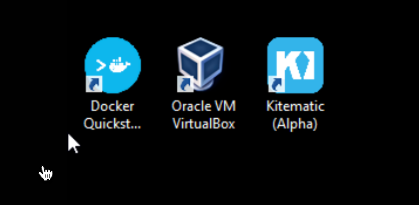
点击 Docker QuickStart 图标来启动 Docker Toolbox 终端。
如果系统显示 User Account Control 窗口来运行 VirtualBox 修改你的电脑,选择 Yes。
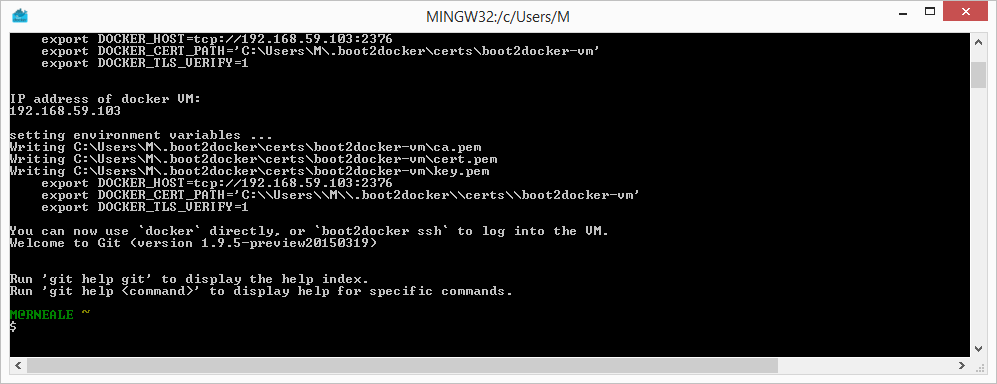
$ 符号那你可以输入以下命令来执行。
$ docker run hello-world
--------------------------------------------------
Unable to find image 'hello-world:latest' locally
Pulling repository hello-world
91c95931e552: Download complete
a8219747be10: Download complete
Status: Downloaded newer image for hello-world:latest
Hello from Docker.
This message shows that your installation appears to be working correctly.
To generate this message, Docker took the following steps:
1. The Docker Engine CLI client contacted the Docker Engine daemon.
2. The Docker Engine daemon pulled the "hello-world" image from the Docker Hub.
(Assuming it was not already locally available.)
3. The Docker Engine daemon created a new container from that image which runs the
executable that produces the output you are currently reading.
4. The Docker Engine daemon streamed that output to the Docker Engine CLI client, which sent it
to your terminal.
To try something more ambitious, you can run an Ubuntu container with:
$ docker run -it ubuntu bash
----------------------------------------------
For more examples and ideas, visit:
https://docs.docker.com/userguide/Win10 系统
现在 Docker 有专门的 Win10 专业版系统的安装包,需要开启 Hyper-V。
开启 Hyper-V
搜索应用和功能
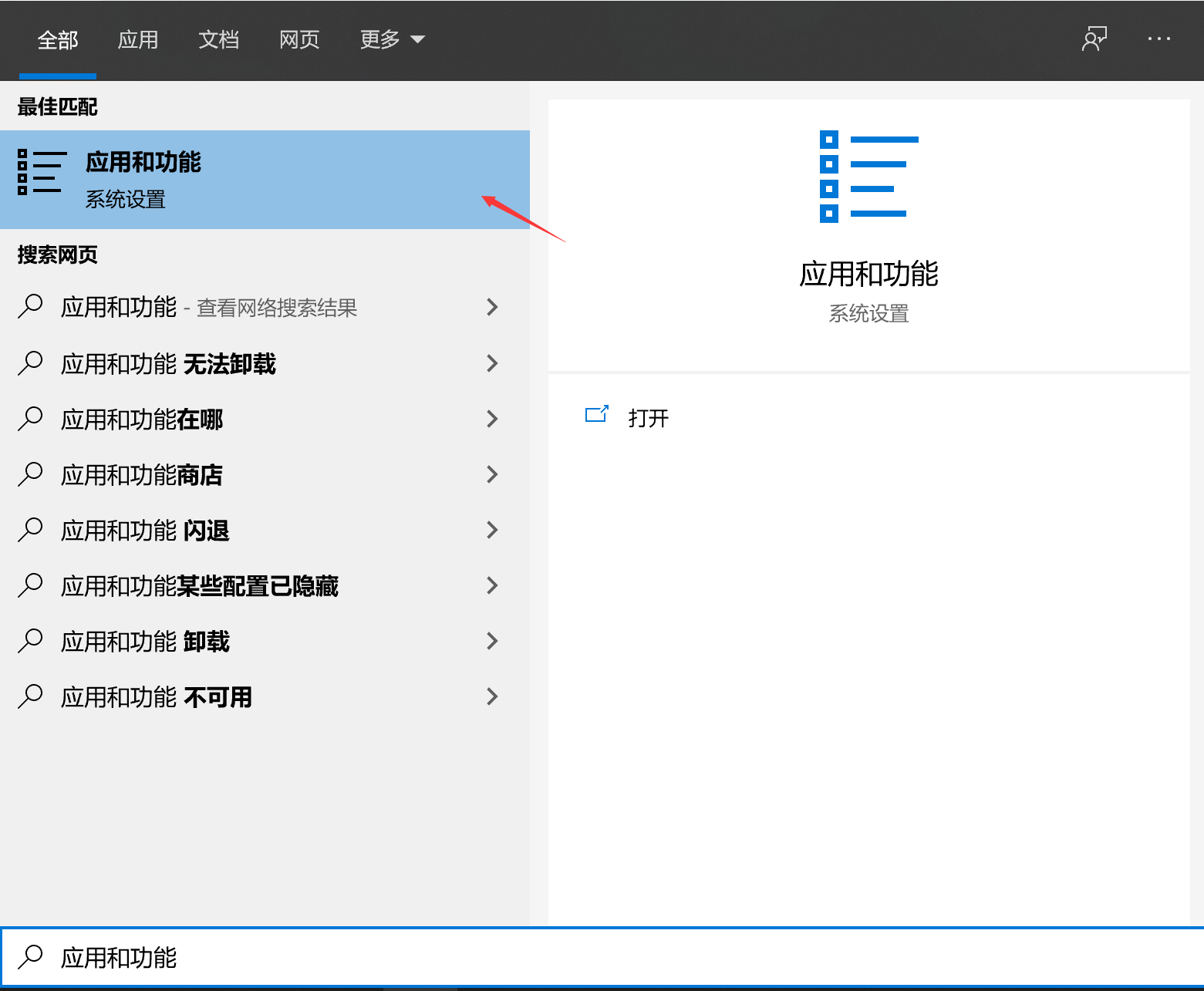
点击打开,选择程序和功能

选择启用或关闭 Windows功能
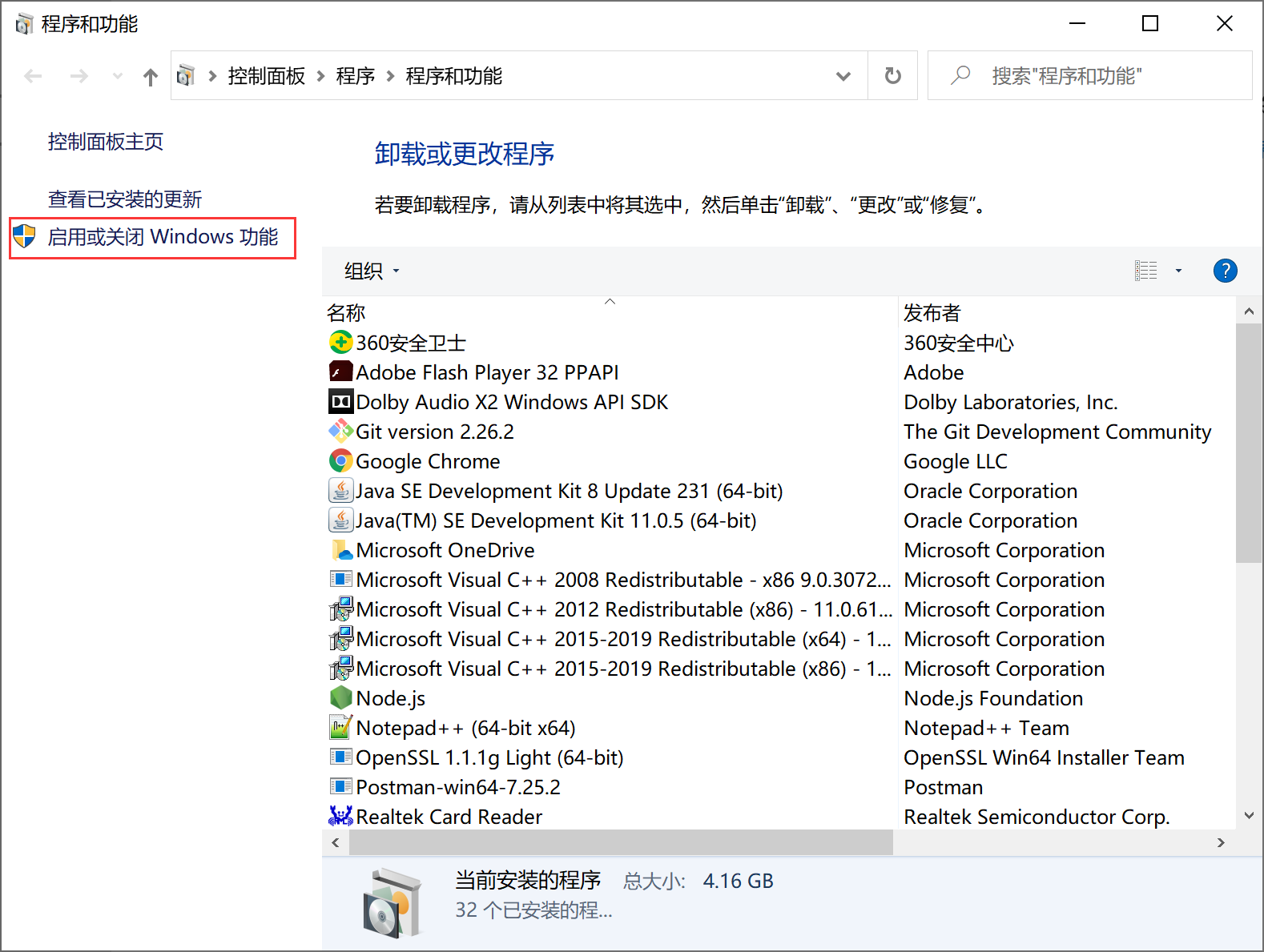
选择开启Hyper-V
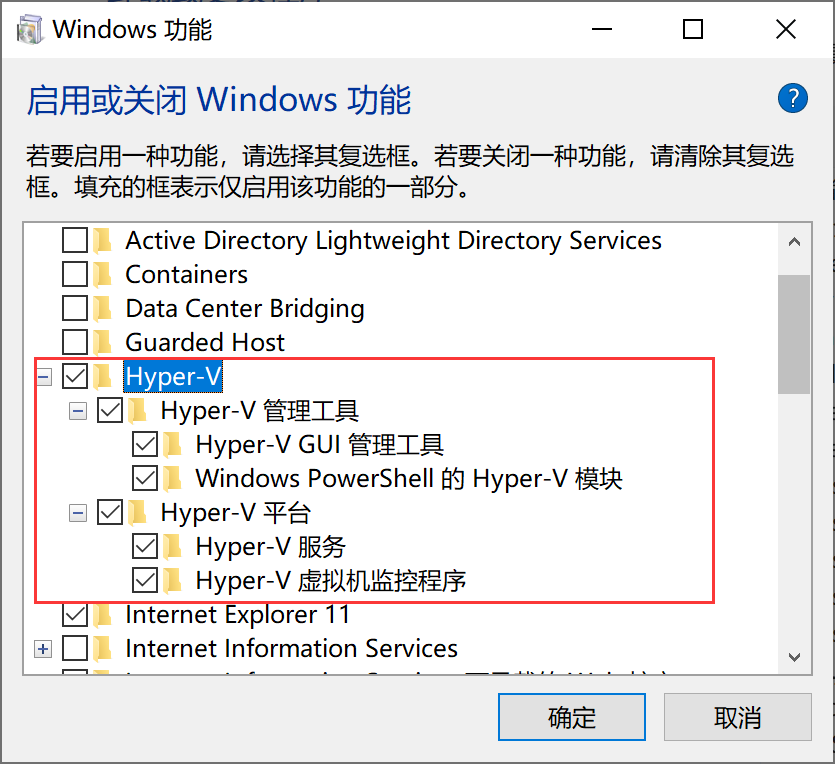
安装 Toolbox
最新版 Toolbox 下载地址: 访问 https://www.docker.com/get-started,注册一个账号,然后登录。
点击 Download for windows,并下载 Windows 的版本,如果你还没有登录,会要求注册登录:
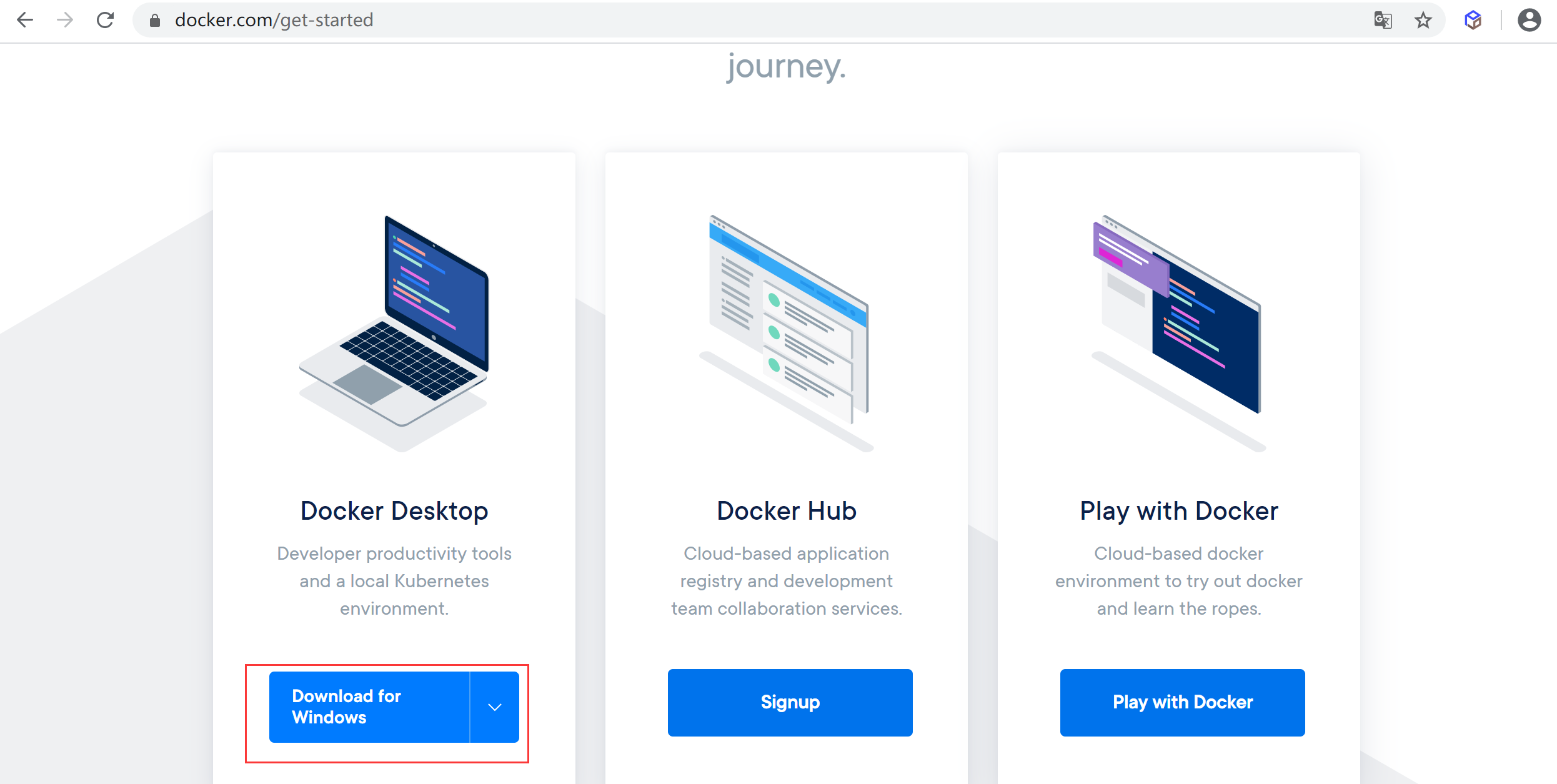
运行安装文件
双击下载的 Docker for Windows Installer 安装文件,一路 Next,点击 Finish 完成安装。
安装完成后,Docker 会自动启动。通知栏上会出现个小鲸鱼的图标 ,这表示 Docker 正在运行。
,这表示 Docker 正在运行。
桌边也会出现三个图标,入下图所示:
我们可以在命令行执行 docker version 来查看版本号,docker run hello-world 来载入测试镜像测试。
如果没启动,你可以在 Windows 搜索 Docker 来启动
Docker 镜像加速
国内从 DockerHub 拉取镜像有时会遇到困难,此时可以配置镜像加速器。Docker 官方和国内很多云服务商都提供了国内加速器服务,例如:
- 网易:https://hub-mirror.c.163.com/
- 阿里云:https://<你的ID>.mirror.aliyuncs.com
- 七牛云加速器:https://reg-mirror.qiniu.com
当配置某一个加速器地址之后,若发现拉取不到镜像,请切换到另一个加速器地址。国内各大云服务商均提供了 Docker 镜像加速服务,建议根据运行 Docker 的云平台选择对应的镜像加速服务。
阿里云镜像
阿里云镜像获取镜像地址,登陆后,左侧菜单选中镜像加速器就可以看到你的专属地址了:
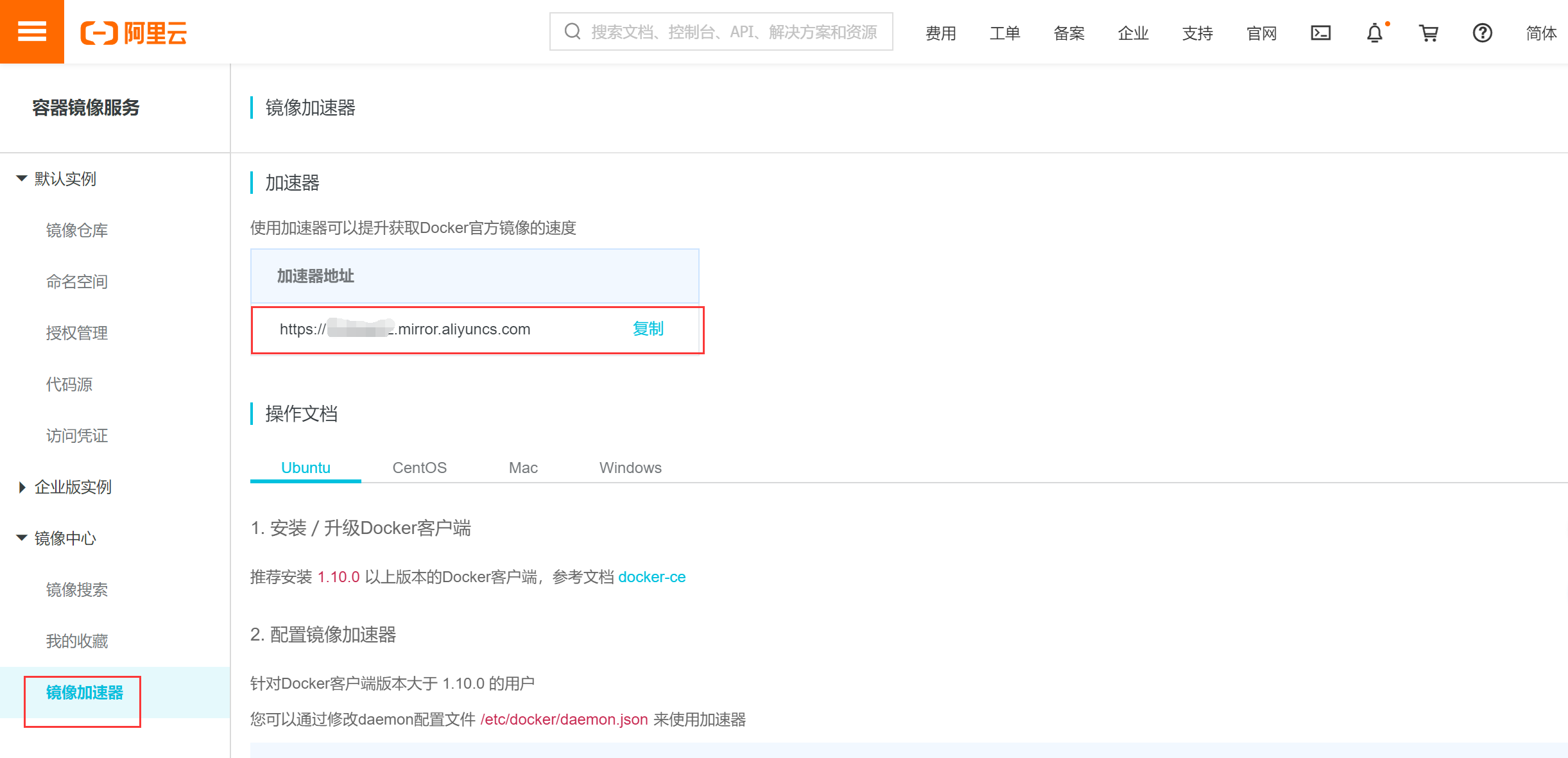
之前还有 Docker 官方加速器 https://registry.docker-cn.com ,现在好像已经不能使用了,我们可以多添加几个国内的镜像,如果有不能使用的,会切换到可以使用个的镜像来拉取。
Ubuntu14.04、Debian7Wheezy
对于使用 upstart 的系统而言,编辑 /etc/default/docker 文件,在其中的 DOCKER_OPTS 中配置加速器地址:
DOCKER_OPTS="--registry-mirror=https://registry.docker-cn.com"重新启动服务:
sudo service docker restartUbuntu16.04+、Debian8+、CentOS7
对于使用 systemd 的系统,请在 /etc/docker/daemon.json 中写入如下内容(如果文件不存在请新建该文件):
{"registry-mirrors":["https://reg-mirror.qiniu.com/"]}之后重新启动服务:
sudo systemctl daemon-reload
sudo systemctl restart dockerWindows 10
对于使用 Windows 10 的系统,在系统右下角托盘 Docker 图标内右键菜单选择 Settings,打开配置窗口后左侧导航菜单选择 Daemon。在 Registrymirrors 一栏中填写加速器地址 https://registry.docker-cn.com ,之后点击 Apply 保存后 Docker 就会重启并应用配置的镜像地址了。
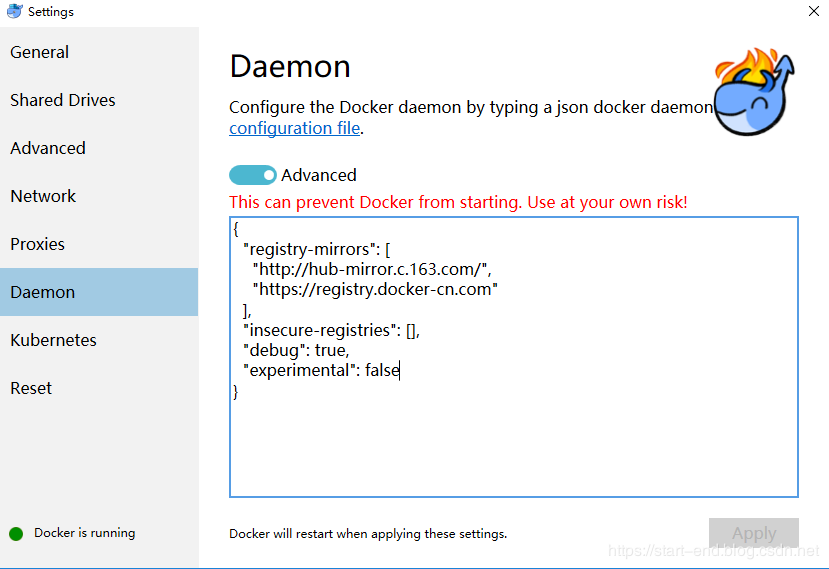
检查加速器是否生效
检查加速器是否生效配置加速器之后,如果拉取镜像仍然十分缓慢,请手动检查加速器配置是否生效,在命令行执行 docker info,如果从结果中看到了如下内容,说明配置成功。
docker info
Registry Mirrors:
https://reg-mirror.qiniu.com开启Docker自动补全
使用docker时无法自动补全镜像名和其他参数,这样使用效率大大降低,下面是解决方法
bash-complete
yum install -y bash-completion刷新文件
source /usr/share/bash-completion/completions/docker
source /usr/share/bash-completion/bash_completion测试
输入
docker p后docker会将可选项列出来
docker p








